Ricoh Aficio SP 1000SF Manuel d'utilisateur
Naviguer en ligne ou télécharger Manuel d'utilisateur pour Imprimeurs Ricoh Aficio SP 1000SF. Ricoh Aficio SP 1000SF User Manual Manuel d'utilisatio
- Page / 59
- Table des matières
- MARQUE LIVRES



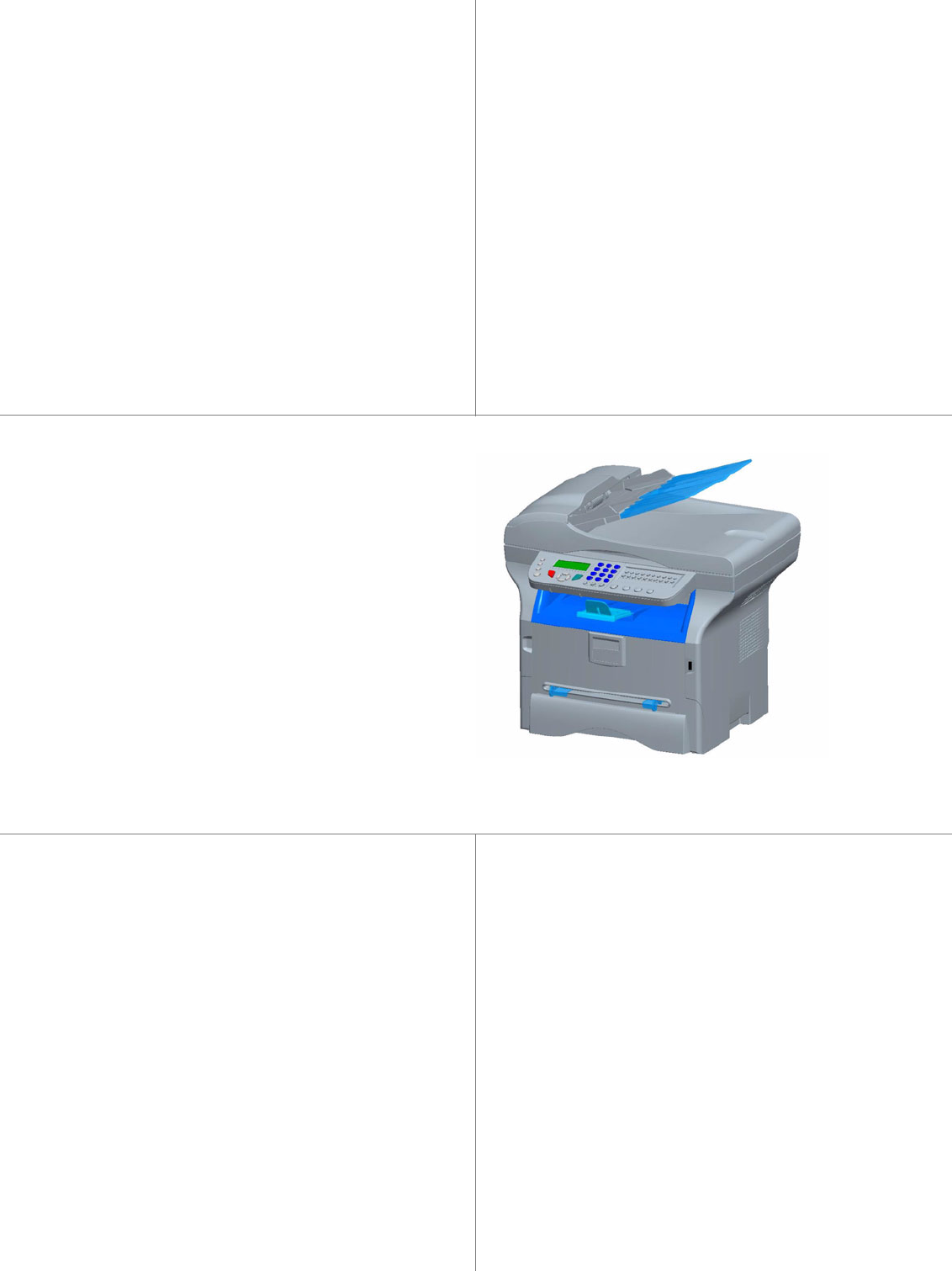
- LASER MFP 1
- SP 1000SF 1
- Contents 2
- Security 4
- Declaration of conformity 5
- FCC Compliance 6
- Note to users in Canada 7
- FCC Requirements 7
- Notice to users (New Zealand) 8
- Environment 9
- Software use license 10
- Registered trademarks 11
- Installation 12
- 2 - Installation 13
- 3 - Copy 22
- Fax reception 25
- Fax transmission 25
- Fax answering device 26
- Fax rerouting (Forwarding) 26
- Transmission waiting queue 27
- Cancelling a transmission in 28
- Deposit and Polling 28
- Parameters/ 29
- 5 - Parameters/Setup 30
- Directory 35
- 6 - Directory 36
- USB memory key 37
- 7 - USB memory key 38
- PC Features 40
- 8 - PC Features 41
- Maintenance 53
- 9 - Maintenance 54
- Specifications 58
- B299-8651 59
Résumé du contenu
TELECOMRead this manual carefully before you use this machine and keep it handy for future reference.For safe and correct use, be sure to read the Saf
SP 1000SF- 7 -1 - Security - Certification - Environment - LicenceSoftware use licenseCAREFULLY READ ALL THE TERMS AND CONDITIONS OF THE PRESENT LICE
SP 1000SF- 8 -1 - Security - Certification - Environment - LicenceRegistered trademarksCompanion Suite Pro is a registered trademark of Sagem Communi
SP 1000SF- 9 -2 - InstallationInstallationLocation conditionsBy choosing an appropriate location, you preserve the longevity of the machine. Check tha
SP 1000SF- 10 -2 - Installation- If liquid or metallic item gets accidentally inside the machine, turn it off immediately, unplug the power cord and c
SP 1000SF- 11 -2 - Installation- For environmental reasons, do not dispose of the product or expended supply wastes at household waste collection poin
SP 1000SF- 12 -2 - InstallationTerminal descriptionFront sideBack sideDocument feederCommand panelPaper outputPaper trayMaster USB Manual paper feedse
SP 1000SF- 13 -2 - InstallationCommand panelPresentationEntering Characters Using the Alpanumerical keypadAs you perform various tasks, you need to en
SP 1000SF- 14 -2 - InstallationThe following table gives all available characters.Accessing terminal functionsAll terminal functions and settings are
SP 1000SF- 15 -2 - InstallationPackaging contentsThe packaging contains the items listed below:Multifunction device1 toner cartridge1 installation gui
SP 1000SF- 16 -2 - Installation(3) Paper with waved ends, paper which is creased, paper with crumples, and any other non-normal paper must not be used
SP 1000SF- I -ContentsContentsSecurity 1Security directives 1Laser safety 1For Europe/Asia 1For North America 2Declaration of conformity 2Notice
SP 1000SF- 17 -2 - Installation4 Hold it by its handle.5 Insert the cartridge in its slot by pushing it until it clicks (last move down) as shown on t
SP 1000SF- 18 -2 - InstallationPaper insertion in the manual input trayThe manual input tray allows you to use various paper formats with greater weig
SP 1000SF- 19 -3 - CopyCopyYour machine has the function to make one or more copies.You can also setup several parameters in order to make copies at y
SP 1000SF- 20 -3 - CopyResolution setupThe RESOLUTION parameter allows you to setup the photocopy resolution. 841 - ADVANCED FCT/COPY/RESOLUTION1 Ch
SP 1000SF- 21 -3 - Copy3 Quit this menu by pressing the button.Sheet-feed analysis margins setupIf you want to, you can offset the lateral margins o
SP 1000SF- 22 -4 - FaxFaxThis chapter describes all the fax processing and configuration functions.Fax transmissionImmediate transmission1 Place the d
SP 1000SF- 23 -4 - FaxDefault tray set to Automatic :.Fax answering deviceThe Fax answering device allows you to keep confidential documents in storag
SP 1000SF- 24 -4 - FaxPrinting rerouted documents 393 - FAX / REROUTING / COPY1 Using the buttons and within the navigator, select the COPY optio
SP 1000SF- 25 -4 - FaxPrinting a document in waiting or in deposit 64 - COMMANDS / PRINT1 In the waiting queue select the desired document and confir
SP 1000SF- 26 -5 - Parameters/SetupParameters/SetupYou can setup your machine as you like depending on the use. You will find in this chapter descript
SP 1000SF- II -ContentsLocal prefix 27Transmission report 27Document feed type 27Economy period 28Reception Mode 28Reception without paper 28Num
SP 1000SF- 27 -5 - Parameters/SetupLanguageThis setting enables you to choose the menu language of your choice. By default, the multifunction machine
SP 1000SF- 28 -5 - Parameters/SetupEconomy periodThis function allows you to defer a fax transmission to "off-peak hours" and thus reduce th
SP 1000SF- 29 -5 - Parameters/Setup1 Select Automatic and confirm with OK.2 To exit this menu, press .Manual mode :The machine proposes a 70 to 100 %
SP 1000SF- 30 -5 - Parameters/SetupPrinting the functions guide 51 - PRINT / FUNCTIONS LIST1 Press on and enter 51 with the digital keypad. The pri
SP 1000SF- 31 -5 - Parameters/SetupLock the keyboardEverytime you use your machine, you will have to enter your code. 812 - ADVANCED FCT / LOCK / LOC
SP 1000SF- 32 -6 - DirectoryDirectoryYour multifunction machine lets you create a directory by memorising subscriber records and subscriber lists. You
SP 1000SF- 33 -6 - DirectoryPrinting the directoryTo print the directory: 15 - DIRECTORY / PRINT1 Press on , enter 15 with the alphanumerical keypad
SP 1000SF- 34 -7 - USB memory keyUSB memory keyYou can connect a USB memory Key on the front side of your machine. The files stored in TXT, TIFF and J
SP 1000SF- 35 -7 - USB memory key5 You have three possibilities to delete your files:- ALL, to delete all the files located in the USB memory key. Sel
SP 1000SF- 36 -7 - USB memory keyTo activate this option, proceed as follows : 0621 - MEDIA / DELETE / AUTOMATIC/ SCAN MODE1 Select WITH with the o
SP 1000SF- 1 -1 - Security - Certification - Environment - LicenceSecuritySecurity directivesBefore turning on your device, check that the outlet tha
SP 1000SF- 37 -8 - PC FeaturesPC FeaturesIntroductionThe Companion Suite Pro software allows the connection of a personal computer with a compatible m
SP 1000SF- 38 -8 - PC Features6 After restart, the InstallShield Wizard screen shows the progress of the assistant preparation. You can stop the proce
SP 1000SF- 39 -8 - PC Features18 Select your choice and click on the FINISH button.19 Your "Companion Suite Pro" kit is successfully install
SP 1000SF- 40 -8 - PC Features4 A preparation screen appears. You can cancel the removal by clicking on CANCEL.5 You need to restart your system at th
SP 1000SF- 41 -8 - PC FeaturesMF MonitorGraphical presentationRun the application by clicking on the MF Monitor icon located on your desktop or from t
SP 1000SF- 42 -8 - PC Features1 Left-click with the mouse on the SCAN TO graphical image or click the button from your machine.2 You can follow the
SP 1000SF- 43 -8 - PC Features2 Select the terminal address book.3 Click on NEW and select CONTACT in the displayed menu. The input window for the con
SP 1000SF- 44 -8 - PC FeaturesPrint the address book1 Click on PRINT. The list of the address book is printed on the terminal (if no contact is select
SP 1000SF- 45 -8 - PC Features2 Click NEW then click FAX.3 Select SCANNER if your document is in paper format or MEMORY if the document is a computer
SP 1000SF- 46 -8 - PC FeaturesFollow-up of fax communicationsFollow-up of fax communications is by means of:- an outbox,- an inbox,- a sent item memor
SP 1000SF- 2 -1 - Security - Certification - Environment - LicenceFor North AmericaCDRH Regulations.This equipment complies with requirements of 21 C
SP 1000SF- 47 -8 - PC FeaturesDescription of the tab FAX PARAMETERSCover sheetThe cover sheet is part of a fax document automatically generated by you
SP 1000SF- 48 -8 - PC Features To add a field, proceed as follows: - Select the field you want to insert by clicking the field palette. A stamp repla
SP 1000SF- 49 -8 - PC FeaturesAdd any recipient to the recipient list, click on the tab ADVANCED OPTIONS, select resolution NORMAL as shown below: Fin
SP 1000SF- 50 -9 - MaintenanceMaintenanceServiceGeneral informationTo ensure that your machine is kept in the best conditions, it is recommended that
SP 1000SF- 51 -9 - Maintenance9 A wait message appears. The smart card is read. Remove the smart card from the reader, your machine is ready to print
SP 1000SF- 52 -9 - MaintenancePaper jamWhen printing, a sheet of paper may get stuck in the printer or the paper tray and cause a paper jam.In case of
SP 1000SF- 53 -9 - Maintenance1 Remove the document or press button .2 Check the thickness of the document (50 sheets of paper of 80 g/m2).3 Iron out
SP 1000SF- 54 -9 - MaintenanceCode 19 - Subscriber has stoppedThe communication has been stopped by your subscriber. (Example: a fax wanted to poll yo
SpecificationsPhysical specificationsElectrical specificationsEnvironmental specificationsPeripheral specificationsPrinterCopierScannerPrinting suppor
B299-8651
SP 1000SF- 3 -1 - Security - Certification - Environment - LicenceFCC ComplianceNote to users in the United States of AmericaThis equipment has been
SP 1000SF- 4 -1 - Security - Certification - Environment - LicenceNotice about the Telephone Consumer Protection Act (Valid in USA only)The Telephone
SP 1000SF- 5 -1 - Security - Certification - Environment - LicenceNotice to users (New Zealand)• The grant of a Telepermit for any item of terminal e
SP 1000SF- 6 -1 - Security - Certification - Environment - LicenceEnvironmentThe preservation of the environment is of importance to the manufacturer
 (128 pages)
(128 pages)







Commentaires sur ces manuels